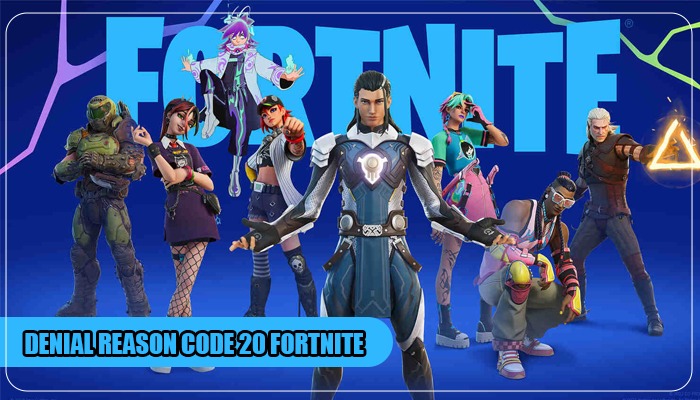
Fortnite is a great game that you can enjoy with friends. But the exciting game-playing experience comes to a halt when you cannot join a party. Denial reason code 20 fortnite error code is one such problem linked to party lobby issues. The error impacts Xbox players, but recently, PC users are also complaining of it.
This error also shows up when players want to squad up and have disputing Party Mode settings. If you have arranged your settings to private, the other players will see this error code. That being said, error code 20 in Fortnite can be resolved with some good solutions. Read them in this article and prevent this error code from disrupting your game.
The Denial Reason code 20 occurs when you commence a match in Fortnite. The bug makes it difficult to join other squads. This error indicates that you lack the right permissions to view the content that you need to load.
An issue with your account on the game or the way you are accessing the content prompts this error. When it occurs, you will read ‘Unable to Join Party’ on the screen.
Learning about its causes in detail will help you troubleshoot it effectively.
The major reasons for this particular error are as follows:
Here are the main solutions to quickly eliminate this error code 20 in Fortnite.
It is one of the most basic fixes to resolve Denial Reason code 20. Sometimes, Fortnite interferes with the game and program files when the player tries to join a party. So, the best fix is restarting it and your computer.
You must ensure that the party settings are configured to ‘Public.’ If privacy settings are on, you are likely to encounter the Denial Code 20. Use these steps if you are the party owner to change the settings to Public. If you are not the party owner, ask the party owner to use these steps.
Have you turned on the cross-platform play option in Fortnite? If not, toggle on this setting. After doing so, restart your Xbox or gaming device and open Fortnite again. Check if you can join a party and play the game.
Slow internet connectivity gives a bad Fortnite playing experience. It’s possible that the Denial Reason code 20 in Fortnite is because of unstable connectivity.
Reboot the router or minimize the distance between the device and the router. After checking the internet, reopen Fortnite. To restart it, launch Task Manager. You may first end the processes related to the game and then reopen it.
If you still find yourself dealing with the error code 20 on Fortnite, ensure to befriend the party owner if you haven’t yet. In case the party owner has set up the settings as private, doing this is necessary.
Before that, ensure that your Epic Games account is active and validated. You must also have the launcher of Epic Games in your PC. These are the points to befriend the party owner:
A proxy or VPN client can also interrupt the connection with the game server.
If most of the measures you used fail to work, contact customer support. You can re-submit your claim with the right diagnosis code.
You can try various fixes to get past game errors, like Denial Reason code 20. If you cannot follow these measures or the errors keep persisting, connect with the customer support team. They will help you fix Fortnite Launcher errors so you can enjoy the game.
Gameerrors.com is one of the largest individual gaming destinations that is not affiliated with, endorsed by, or sponsored by anyone. Our primary purpose in creating this website is to provide educational information that can help you resolve your gaming-related issues. We are working with the largest gaming expert team, which can provide you with comprehensive information about it. If your issues still persist after following our guide, you can contact the official company directly to get formal assistance.
© GameErros. All Rights Reserved.