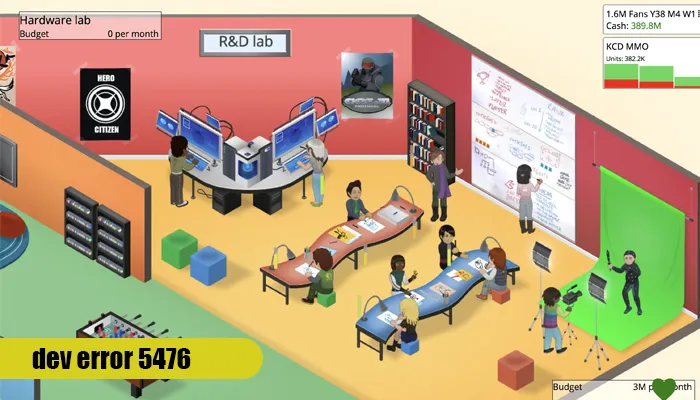
The Call of Duty Warzone has a massive user base. But whenever it gets an update, errors and glitches occur, which makes the whole experience very stressful. Dev error 5476 usually occurs when you open a game. It prevents you from playing it, which can certainly cause you to experience frustration.
Some good ways to resolve it are loading up Warzone on a separate account, relaunching the game, updating it, and turning off cross-play. Keep reading as we help you understand more about the meaning of this error and the best ways to troubleshoot it.
This problem, according to the official website, is still under investigation. So, the actual causes are not known. Still, these factors can be behind this error.
Use these resolutions to fix the causes given above.
Many users have fixed this error by resetting their Xbox consoles. To do that:
Besides resetting the console, you can also reset your internet device. To do so, disconnect the router from its power and plug it back in after a few seconds. Then restart the game when you are linked to the internet.
The Dev error 5476 in Warzone arises if it is not of the current build. This causes incompatibility between the game and your system.
If the update has not fixed Dev error 5476, changing the calling card and emblem settings can do so.
If the game data is missing or corrupt, you will undoubtedly encounter the Warzone Dev error 5476. Repairing game files can be done easily. Use these pointers.
Unintall Modern Warfare and reinstall the game if you still cannot eliminate error 5476. Although you may need to wait for much time, it can be an effective fix.
The Warzone dev error 5476 can be due to corrupt graphics driver of your system. So, reinstall the driver to eliminate the error. Before progressing with the reinstallation, download the most recent graphics driver from the website of the original manufacturer.
POINT TO NOTE: If the Dev error 5476 in Warzone still remains uncleared, install the graphics driver as an admin. After that, start your system again. You can also uninstall the driver in safe mode in Windows and reinstall it usually.
Warzone has always been cross-play, which means that users owning different gaming devices can play it. But sometimes, if this option is on, it can lead to errors and glitches. If the error 5476 is still troubling you, disable cross-play.
Modifying the installation of Warzone removes the game’s mods. Use these pointers to remove them and fix the error 5476.
The error 5476 has become quite common in Warzone and Vanguard. Hopefully, this troubleshooting guidance will save you from a ruined gameplay experience. They will make the game load quickly. If you still encounter game errors, consult an expert.
Gameerrors.com is one of the largest individual gaming destinations that is not affiliated with, endorsed by, or sponsored by anyone. Our primary purpose in creating this website is to provide educational information that can help you resolve your gaming-related issues. We are working with the largest gaming expert team, which can provide you with comprehensive information about it. If your issues still persist after following our guide, you can contact the official company directly to get formal assistance.
© GameErros. All Rights Reserved.