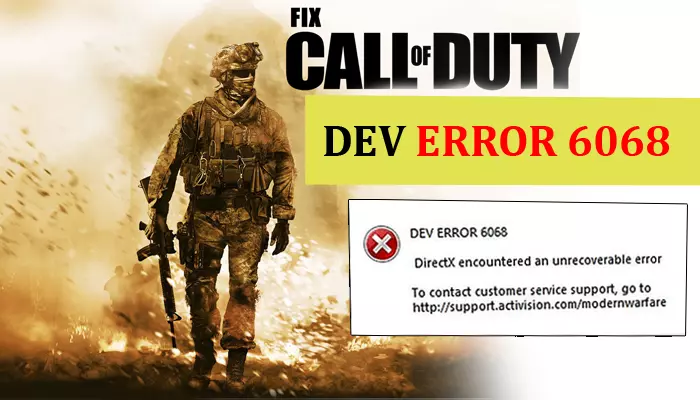Proven Fixes for Troubleshooting the Dev Error 6068
One of the most common errors that frequently crash the highly popular Call of Duty: The warzone video game is Dev Error 6068. This error is mainly due to an unrecoverable DirectX problem. The error can arise suddenly with the message Fatal Error: Dev Error 6068.
Besides the DirectX issue, it can also occur due to graphics settings, an old Windows version, corrupt configuration, or game files. Regardless of the issue, there are various ways to fix it.
This article will give you stepwise instructions on resolving this error code.
Solution 1: Configure Warzone to Play with DirectX 11
Setting Warzone to play with DirectX 11 through Battle.net will help you run the game without any errors.
- Access the Battle.net software.
- Tap ‘All Games’ to bring up Warzone.
- Choose it and then tap ‘Options.’ It is present on the ‘Play’ button.
- To access more options, choose ‘Game settings.’
- Place a check on the box for ‘Additional Command-Line Arguments.’
- In the Command-Line Argument box, input -d3d11.
- Hit ‘Done’ to confirm the new settings.
Solution 2: Run the Program with Admin Privileges
The Warzone Dev Error 6068 can also occur if the application does not have complete access to all the game files on the computer. Use these steps to run the game as an administrator.
- Right-tap on the Modern Warfare application on the desktop.
- From the drop-down, select ‘Properties.’
- Navigate to the ‘Compatibility’ tab.
- Check the ‘Run this program as an administrator’ box and tap ‘OK.’
- Run Modern Warfare and see if the error persists.
Solution 3: Choose to Exit Battle.net App Completely
Sometimes, choosing the ‘Exit the Battle.net app completely’ option can also troubleshoot Error 6068.
- Invoke the launcher software for the Battle.net game.
- Tap ‘Blizzard’ at the top-left part.
- Now, choose ‘Settings.’
- Tap the ‘On Game Launch’ drop-down.
- Now, choose the option, ‘Exit the Battle.net app completely.’
- Tap ‘Done’ and save the modified settings.
Solution 4: Change the Priority of the Game Process to High Priority
The Call of Duty Warzone game heavily uses your GPU and CPU. So if you are still worried over Warzone Dev Error 6068, set the priority of the game’s process to high.
- Right-tap on the taskbar.
- Now, choose the Task Manager option.
- Locate the process of Call of Duty and right-tap on it.
- Tap ‘Go to details’ in the menu.
- Right-tap on the ‘Call of Duty process’ in the ‘Details’ tab.
- Now, choose ‘Priority’ in the menu.
- Tap ‘High’ in the sub-menu.
- Find out if you still encounter this error.
Solution 5: Use the Scan and Repair Feature
If the above resolutions didn’t work for Dev Error 6068 Warzone, use the Scan and Repair option.
- Access the Battle.net launcher app for the game.
- On the left of Battle.net’s window, tap ‘Call of Duty: MW.’
- Launch the menu by tapping ‘Options.’
- Here, choose the ‘Scan and Repair’ option.
- Confirm your action by tapping ‘Begin scan.’
Solution 6: Underclock GPU
Another effective fix to eliminate this Dev Error is underclocking the GPU.
- Right-tap on the desktop.
- Choose the ‘AMD Radeon software’ option.
- Hit the ‘Performance’ tab.
- You will see the options below.
- Among them, select the ‘Manual’ option.
- It is for tuning control.
- Now, change the ‘Max frequency (%)’ bar to ‘-20.’
- That’s it; now check if you can play the game.
Solution 7: Get the Latest Version of the Windows
If Dev Error 6068 is still bothering you, update your OS to the latest version. It fixes various bugs that minimize performance.
- Launch the Windows search menu.
- In the search box, type ‘Windows update.’
- Choose ‘Check for Updates.’
- Tap this option, and Windows will download the pending updates.
- Restart your system after the download ends.
- Now, run the Modern Warfare game.
Solution 8: Disable NVIDIA G-Sync
Are you an NVIDIA user? You can resolve this specific error code by turning off the G-Sync from the control panel of NVIDIA.
- Right-tap anywhere on your desktop.
- From the drop-down, tap the ‘NVIDIA Control Panel’ option.
- Tap the ‘+’ sign beside ‘Display.’
- It will expand the list.
- Here, select ‘Setup G-Sync.’
- Remove the check from the box beside ‘Enable G-Sync.’
- Finally, start your system again and see if the Warzone Dev Error 6068
Solution 9: Modify VideoMemoryScale
This is another good fix for the 6068 error. Launch File Explorer and follow these points.
- Access the ‘Call of Duty Modern Warfare’ folder.
- After that, access the ‘Players’ sub-folder.
- Right-tap the ‘ini’ file.
- Choose ‘Open with.’
- Now choose notepad to open this file.
- In the ‘ini’ file, locate the ‘VideoMemoryScale’ value and delete its present value.
- In its place, input 0.5.
- Tap ‘File’ followed by ‘Save in notepad.’
Solution 10: Select the PC Screen-Only Option to Fix the Error
The Call of Duty game throws various errors if you use multi displays. So, using the PC Screen-only option will prevent you from facing this error as it does away with multi displays.
- Use the Task Manager to kill every process related to Call of Duty.
- Now, hit the ‘Notification’ icon on the system tray.
- After that, tap ‘Project.’
- Tap the ‘PC Screen-only’ option.
- Open ‘Call of Duty: Warzone’ and see if the problem has been eliminated.
Solution 11: Use the Borderless Game Mode
If you want to use multi displays, you need to alter the game mode. Changing to the borderless game mode can fix the Warzone Dev Error 6068.
- Launch the game and tap ‘Settings.’
- Click the ‘Graphics’ tab.
- Now, expand the ‘Display’ mode.
- Tap ‘Fullscreen Borderless.’
- Save these changes and check for the error.
Solution 12: Increase the Computer’s Virtual Memory
If your system has no memory, you cannot use the Call of Duty application. It consumes many resources. So, increase your computer’s virtual memory using these steps.
- Hit the Windows logo key to navigate to advanced system settings.
- Hit the ‘Settings’ button below ‘Performance.’
- Now, head to the ‘Advanced’ tab.
- Tap ‘Change…’ below ‘Virtual Memory.’
- Uncheck the box adjacent to ‘Automatically manage paging file size for all drives.’
- Select ‘Customize size.’
- Type the initial and maximum size based on the physical memory of your system.
- It should be 1.5 to 3 times the physical memory’s size.
- Click ‘Set’ followed by ‘OK.’
- Now, restart your system and open Warzone.
Final Words
These expert tips will help you troubleshoot game errors such as Error 6068 in Warzone. They’ll fix the performance issues so you can play the game without any problems. If you need more assistance in fixing this problem, contact Battle.net support.