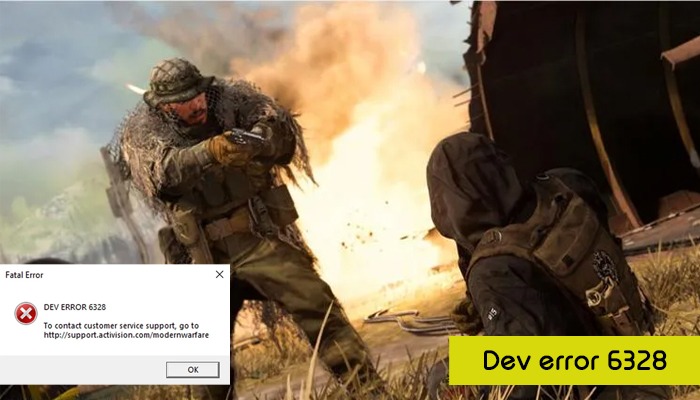
The Call of Duty Modern Warfare game experiences various technical issues from time to time. One of the most frustrating situations arises when you are starting the game or waiting in the Multiplayer lobby. At this time, you can encounter Dev error 6328.
This error puts a halt to the entire game, not only in multiplayer but also in single-player. But don’t worry because we will tell you how to fix this error code and resume your gaming experience.
This error code happens when you are joining a multi-layer match. It makes the game crash or disconnect from the server. As a result, you cannot play.
The problem is shown with a message reading: DEV ERROR 6328. To contact customer service support, go to https://suport.activision.com/modernwarfare.
Players who use consoles for the game will not encounter this error. It shows specifically on PCs. Keep reading to understand the causes of this error.
Different factors can cause this error code. Here are the chief causes of this issue.
Below is an explanation of various fixes that have helped many Warzone players combat this error code.
You must begin with a general system and server check. This error may be due to a one-time problem with your computer. So before doing anything, restart your computer. After that, access Modern Warfare again and see if the error persists.
If you are unable to access the game, find out whether the game servers are working. Go to their service status page and check whether all services are functioning or not.
If these services are down, you can only do a little other than wait until they start functioning again.
Sometimes network issues can lead to this problem in Warzone. If this is the case, restarting the computer and the router will clear the DNS and temp data. This, in turn, will resolve the error code.
Many people encounter Warzone dev error 6328 when they open the game through Origin. Disabling the Origin Client Service and Origin Web can fix the error.
One of the main culprits behind this Dev error is an outdated driver. So, you must update them and access the game. It is easy to update your graphics driver.
Just follow the stepwise process mentioned here to download the current graphics driver update via the Device Manager.
POINT TO NOTE – If Windows is unable to show any result, visit the GPU manufacturer’s website for driver updates.
Another workaround for Dev error 6328 Warzone is enabling the game to run in Borderless mode. For this, configure Vsync at 60 Hz. This setting prevents fatal crashes. But you can only modify it when you are in-game.
If you repeatedly notice Dev error 6328 Warzone when opening the game from Battle.net, it indicates a corrupt cache problem. So, clearing the cache from the Blizzard Entertainment folder will resolve the issue.
You can also change to the DirectX 11 mode if this error occurs constantly.
The Call of Duty Warzone is a resource-demanding application. You can increase the virtual memory to make it run smoothly.
You can now easily troubleshoot error 6328 in Modern Warfare. These measures will rectify the settings so you can continue the gaming experience. You can also consult an expert online for resolving related Warzone game errors.
Gameerrors.com is one of the largest individual gaming destinations that is not affiliated with, endorsed by, or sponsored by anyone. Our primary purpose in creating this website is to provide educational information that can help you resolve your gaming-related issues. We are working with the largest gaming expert team, which can provide you with comprehensive information about it. If your issues still persist after following our guide, you can contact the official company directly to get formal assistance.
© GameErros. All Rights Reserved.