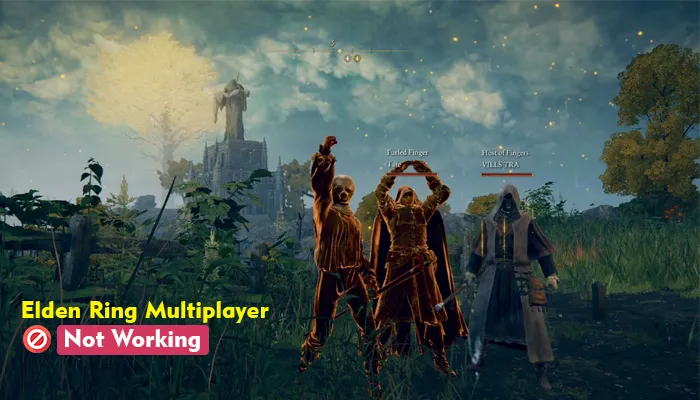
There are multiple users of the Elden Ring multiplayer. In some circumstances, the “multiplayer not working Elden Ring” problem probably occurs due to a lack of Internet connectivity. In case your Elden ring multiplayer is not working today then you should check if your Internet connection is good when you face the issue. You can try rebooting your Wi-Fi router to ensure you have a stable internet connection.
If the problem persists, no worries, we have got you covered; this article will provide you with procedures for resolving the Elden ring multiplayer problem.
Below are the six possible fixes by which you can solve the Elden Ring multiplayer problem without any hassle.
Before proceeding further, when you encounter Elden ring multiplayer not working PS5 issues, you can use the instructions below to solve them first.
Instruction 1: Verify The Elden Ring Server Status
When the Elden Ring multiplayer server is under maintenance, you cannot use it. So before you proceed to solve the problem, you can verify the server status first. You must visit the Elden Ring official Twitter to check if it declares server maintenance. If there is an announcement about server maintenance, you must wait until the server status becomes normal.
Instruction 2. Check Network Connectivity
You must check the internet connectivity to use the Elden Ring multiplayer. So, to get online, you must have a strong internet connection. So when your Elden Ring multiplayer does not work, you can verify your internet connection and test your internet speed.
Now, type test internet speed in your browser, and then check the outcome to run a speed test. If your internet speed is slow, you can try speeding up the internet or call your ISP.
If your Elden Ring’s network is not set correctly, then your Elden Ring multiplayer cannot work anyway. To get to the solution, you need to check the Elden Ring network settings and optimize it.
You can verify whether it works once you optimize the Elden Ring’s network settings. If the problem persists, you can proceed to another method.
Elden Ring updates can optimize game performance and provide a better gaming experience. Most Elden Ring users have suggested that updating the game is a way to resolve the Elden Ring error. Therefore, you can update your Elden ring when it does not work correctly. You need to follow the prompts below to update your Elden Ring:
Upon enabling the auto updates of Elden Ring, you can check whether your Elden Ring multiplayer works. If it does not work, you must follow the next procedure.
If the Elden Ring game files are missing or outdated, the game may show random errors and not work correctly. To find a solution to this problem, you can check the integrity of the Elden Ring game files on Steam. Follow the prompts below to start the verification process:
With the help of network drivers, your computer can be connected to the network. If your network driver needs to be updated, your network connectivity may become poor and thus hamper your gaming experience. When you find Elden Ring multiplayer not working, you can update your network drivers to the updated version.
Here are two alternatives to update your network drivers.
Option 1- Manually download and install the driver
Option 1 allows you to update your network drivers manually by visiting the manufacturer’s website and looking for the latest correct driver. However, in this process, you need to devote your time and effort to it.
Option 2: Try automatically updating your driver
Supposedly, if you need more time, patience, or computer skills to update your network drivers manually, you can try doing it automatically with Driver Easy.
Driver Easy will automatically recognize your system and ascertain its correct drivers. You are not required to know what system your computer is running on, and you are also not necessary to take risks in downloading and installing the wrong driver or worry about making a mistake when installing.
Thus, you can update your drivers automatically with the help of the FREE or the Pro version of Driver Easy. However, if you use the pro version, it might take just two clicks:
Alternatively, you can select to update the driver with a FREE version. Please tap on the Update button next to the flagged driver to download the correct version of that driver automatically; now, you can manually install it. Otherwise, you can click Update All to automatically download and install the correct version of all the corrupted or outdated drivers.
Once you are done updating your Elden ring multiplayer, check if it is working; if not, you need to try using the following method.
Elden Ring mistakes will likely be created if the system files are found missing or outdated. If you find out that your Elden Ring multiplayer is not working, you can try repairing the corrupted or obsolete system files using the Command Prompt. However, the whole process will take a lot of time and effort. If you do not have time or patience, try using Fortect.
Fortect is a comprehensive and automatic windows repair tool. The window repair is designed to meet your specific system’s needs and is solely private, automatic, and affordable. With the help of the tool, you can fix Windows errors. However, you need to follow the below-given prompts:
Upon repairing the system files, you must check whether the multiplayer works correctly.
An outdated operating system might have underlying issues, including the Elden Ring multiplayer not working. Suppose you have tried the above methods, but the problem persists. Then, you can update your Windows system.
Windows 10:
Windows 11:
When you find updates available on the screen, then follow the instructions provided on the screen to download and install them.
You might now have read this informative blog and have known the various
Possibilities of resolving the Elden Ring multiplayer game errors. If you are
Still confronting problems regarding the same, you can contact us through the
The helpline number is available on its official website.
Sometimes, the “multiplayer not working Elden Ring” problem might arise due to poor Internet connectivity. So, verifying if your Internet connection is stable when you encounter the issue is advisable. To ensure that you have a stable Internet connection, you can try rebooting your Wi-Fi router.
You won’t be able to play Elden Ring when you initially try using it. Instead, you will need to take a small step at a time into the game till you get to know every item that you need to do different online actions.
Given below are the steps that you can use to get invited to Co-op in Elden ring:
Verify your Internet connection first with the help of Internet speed test tools. For any network problem that you encounter, try resetting your router and modem. Furthermore, you can also run the Network Troubleshooter to resolve issues. In case multiple devices are connected to a network then you need to try disconnecting them to avoid bandwidth throttling.
Gameerrors.com is one of the largest individual gaming destinations that is not affiliated with, endorsed by, or sponsored by anyone. Our primary purpose in creating this website is to provide educational information that can help you resolve your gaming-related issues. We are working with the largest gaming expert team, which can provide you with comprehensive information about it. If your issues still persist after following our guide, you can contact the official company directly to get formal assistance.
© GameErros. All Rights Reserved.