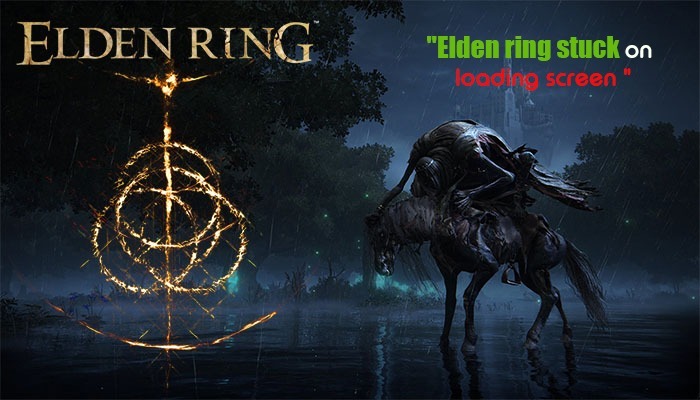
The role-playing video game Elden Ring is famous for its lifelike characters and impeccable graphics quality. This results in a thrilling gaming experience. But the enjoyment vanishes if you turn on the game but notice Elden Ring stuck on the loading screen.
The problem has become more pronounced recently, with many players reporting that they cannot get past the opening screen. Xbox, PS4, and PC users all complain of the game being stuck on its loading screen.
Read this entire article if you are also concerned about an unresponsive Elden Ring game. We’ll explain the best fixes so you can resume your game-playing journey.
There are some specific reasons why Elden Ring doesn’t go past the startup screen. The booting problems result due to the following factors.
Xbox users encountering this error have the option of waiting for a new patch for the game. But that might not arrive shortly. Meanwhile, try these fixes.
If your Xbox doesn’t have adequate internal storage space, you may face this loading screen error. So, check the space by accessing the settings.
Once there, choose ‘System’ followed by ‘Storage devices.’ If you don’t have much storage space, take corrective action.
Try altering the resolution when you observe the Elden Ring stuck on the loading screen.
PS4 and PS5 users can also follow fixes similar to those for Xbox users. Start by reinstalling the game.
You may notice Elden Ring stuck on the loading screen in PS5 because of a game file that hasn’t been installed properly. Verifying the game files is a good way to make Elden Ring get past the loading screen.
Are you opening Elden Ring in a windowed mode? It is best to open it in full screen. This will make the players get ahead of the loading screen.
Changing the launch options of Elden Ring requires you to head to the ‘Properties’ menu. Then hit the ‘General’ tab. Now, enter ‘-fullscreen’ in the box of ‘Launch Options.’
When the game loads into full screen, it will get past the loading screen.
Are you using a wireless connection? Changing the Wi-Fi frequency may prevent the game from loading appropriately.
From updating your GPU drivers to deleting temporary files, there are many fixes for this issue on PC. But before you start implementing them, find out whether your system’s hardware specifications meet the game requirements.
If they don’t, you will inevitably face problems in streaming Elden Ring on PC.
If your GPU driver is of an old version, you will face the loading screen error in Elden Ring. Here is the procedure to get the driver update.
When Elden Ring is running along with several other apps, your system may face various problems. So, ensure that there are no unnecessary apps running.
When excessive cache files pile up on the PC, it hampers the performance of games. They interrupt when the game software loads. So, you should delete them.
If an application interferes with the game, it makes it stuck at a point. So, if you find Elden Ring stuck on loading screen on PC, check if this is the case.
Are you using an overlay program? If yes, turn off the Overlay feature. After that, launch Elden Ring. It might start working normally.
These were some good fixes for making Elden Ring get past the loading screen. Users of various devices, such as PC, Xbox, PS4, and PS5, can use these resolutions. Contact an expert online to learn more about fixing different game errors.
Gameerrors.com is one of the largest individual gaming destinations that is not affiliated with, endorsed by, or sponsored by anyone. Our primary purpose in creating this website is to provide educational information that can help you resolve your gaming-related issues. We are working with the largest gaming expert team, which can provide you with comprehensive information about it. If your issues still persist after following our guide, you can contact the official company directly to get formal assistance.
© GameErros. All Rights Reserved.