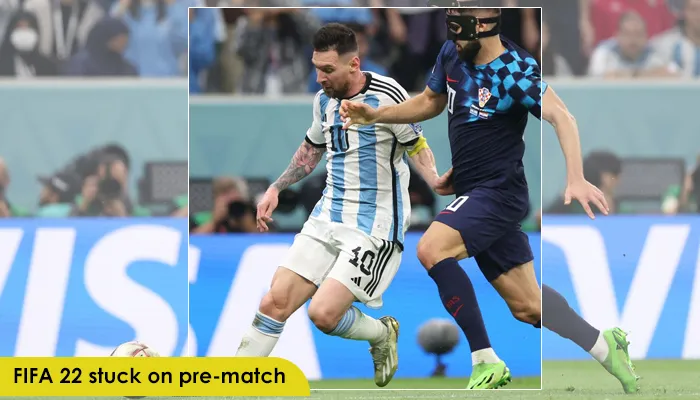
FIFA 2022 has become the preferred game of many. However, bugs are common when playing this game on various platforms. One of the recent problems is FIFA 22 stuck on pre-match. This can happen because of the FIFA server status, poor connection at your end, and glitches with the game itself.
Sometimes, it can be stuck in pre-match training, and to resolve it you must delete your current squad. If you have been troubled by the game just floating without an end in the training session, this article is for you. Here, we will cover different ways to troubleshoot the game getting stuck on pre-match.
There are many factors that make FIFA 22 stuck in the pre-match.
In this section, we will list several effective resolutions to fix this loading issue.
Tweaking the game settings a little bit will help you deal massively with this problem. But it depends on your computer’s quality, the speed of the hard drive memory and the like.
If you have 8 GB RAM, it means that your PC is quite fast. You must change the settings as follows:
The next thing you can do is check the FIFA server status. Sometimes, the game’s servers get too many requests, due to which they stop functioning. The problems are resolved by the game developers on their end.
You can check the server’s condition by going to EA Help, choosing FIFA, and tapping the server status button. This button will be at the top right part. Wait it out if the servers are down. You can also check the Twitter page @EAHelp to learn more about any possible outage.
FIFA 22 often gets stuck in pre-match training because of some previous squad updates. It can mess up boot IDs and players. To resolve it, eliminate the current squad files. The game will then download the new ones. Follow these steps for the same.
Testing your connection is important if you find yourself getting disconnected from the servers of FIFA. EA offers a tool to help you evaluate your network connection’s quality.
If you are disconnected, use a hardwired connection. Hardwire your device if you are using Wi-Fi to your router. Also, try moving your device nearer to the router. The range of a router is short, and so, the farther away you are, the more unlikely it will be for you to connect.
Put the router in an open place where it is pointed in your device’s direction to get a stronger signal. You can also change your wireless signal to make the connection more stable.
If you find FIFA 22 stuck on pre-match, try updating your devices. You should also ensure that your console or PC is up-to-date. Get the latest version of the OS on your device by checking the system updates. You must also ensure to install the latest FIFA updates on your system.
Clearing the EA game cache is another crucial step that you can take to troubleshoot the game getting stuck on pre-match. Here are the pointers to follow on your EA desktop app.
Nobody likes to see their FIFA game stuck in the pre-match training. It eliminates all the enthusiasm and dampens the game-playing experience. Fortunately, you can resolve game errors like these with a few fixes. These helpful measures will surely let you play the game again.
Gameerrors.com is one of the largest individual gaming destinations that is not affiliated with, endorsed by, or sponsored by anyone. Our primary purpose in creating this website is to provide educational information that can help you resolve your gaming-related issues. We are working with the largest gaming expert team, which can provide you with comprehensive information about it. If your issues still persist after following our guide, you can contact the official company directly to get formal assistance.
© GameErros. All Rights Reserved.