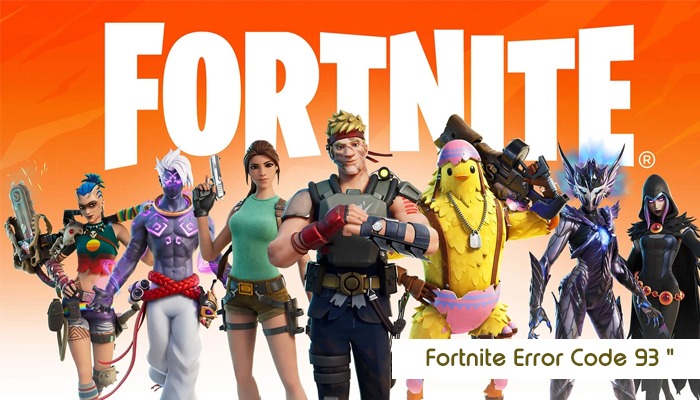
Fortnite, the battle royale game, is one of the most popular, with a huge base of regular players. Although it gives a great experience, you may encounter technical glitches. The Fortnite error code 93 is a common glitch that various players deal with.
In this error code, they cannot join a party when they attempt to join multiplayer. In simple words, players face the error code 93 in Fortnite on trying to join an existing party. Players using mobile and other mediums for Fortnite face this error. In this guide, you will gain more knowledge about this error. You’ll also find ways to fix it.
Error code 93 in Fortnite prevents the users or players from being a part of any game party. So they cannot play with their friends. When the problem occurs, the players is automatically moved out of the game. The main reason for it is a problem related to servers. Besides them, there are also other causes.
It can also occur due to incorrect skins and private login. Although there’s no concrete method to completely stop the problem from occurring, you can try various solutions.
Multiple reasons may lead to error code 93 in Fortnite. The most prominent reasons are as follows.
After learning the probable reasons, you may start troubleshooting error 93. The following fixes will help you enter and plays the game like before.
The first thing you should do is check the status of Fortnite servers. Go to the status page of Epic Games to find out if there is a problem with Fortnite servers. If they are down, wait till the team fixes them.
There may be a problem with the Epic Games technical setup. To check it, go to the Epic Games Public Status page and enlarge the ‘Fortnite’ tab. Here, see if there’s any component of the game that’s facing problems.
If the servers are working fine, but you still notice the Fortnite error code 93, use different skin tones. It is a strange solution to the issue but has helped many players resolve the error.
This fix works because the error code 93 occurs because of a technical glitch with the existing loadout with which you are trying to join the game.
To change the skin, log out of Fortnite and then log into it. Then go to the Locker and choose any other available skin. Now, return to Solo Queue and try to join your friend’s party. This resolution works for both PC, console, and mobile game users.
You should also try to not use the party invite phase. Instead, use the public lobby. But sometimes, changing the party type to private before you invite your friends can also fix this error.
As mentioned before, only the party leader can make these changes. You should tell them that you are dealing with Fortnite error code 93, and so they should change the lobby status.
Follow these instructions if you are the party leader.
Another workable solution for error 93 in Fortnite is to add or make your friends join via the Epic Games friend list. It is better than just having them on the Fortnite Friends List.
You can add your friends by their email IDs or Epic Games usernames. When they come to this list, join the lobby again. Use these steps to implement this measure.
If you’ve implemented all the fixes above but still deal with error code 93 in Fortnite, restart the game. It is a very simple fix that has helped many players. Restarting is particularly good if you are encountering connectivity issues. So, open the game again on your respective devices like PlayStation and Xbox One. In case of an unstable internet connection, restart your router.
Turn it off for half a minute and then switch it back on. If you are playing Fortnite on a PC or phone, reconnect to the internet. You need an internet speed of at least 3mbps or more to play this game.
Try the different fixes listed above and see which one resolves error code 93 in Fortnite. All the measures are extremely simple to follow. But if the error does not resolve, just wait till Epic Games comes with a patch. Use the patch to fix game errors like error 93 in Fortnite.
Gameerrors.com is one of the largest individual gaming destinations that is not affiliated with, endorsed by, or sponsored by anyone. Our primary purpose in creating this website is to provide educational information that can help you resolve your gaming-related issues. We are working with the largest gaming expert team, which can provide you with comprehensive information about it. If your issues still persist after following our guide, you can contact the official company directly to get formal assistance.
© GameErros. All Rights Reserved.