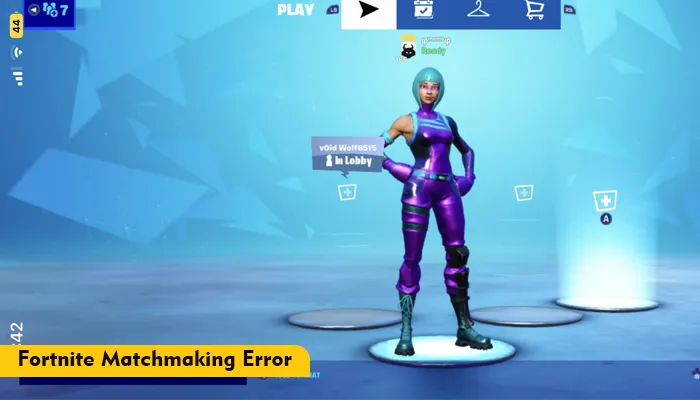
Fortnite matches are highly addictive, but matchmaking errors can ruin the experience. Fortnite servers work non-stop so the players can have a smooth gaming experience. Still, the Fortnite matchmaking error can arise.
There are chiefly matchmaking error #1 and matchmaking error #3. They prevent gamers from joining the action after a matchmaking time.
A common fix that most users try is restarting their system. However, it may not always resolve the errors. Let’s find out more about the causes behind matchmaking errors in Fortnite and how to fix them.
We have described the causes for both errors #1 and #3 in Fortnite.
The Fortnite Matchmaking error #1 is primarily a result of the inability to connect with the matchmaking services. Use these fixes to resolve it.
To restart Fortnite on your PlayStation, follow these pointers.
This error frequently appears when you are playing with your friends, and they have set their status to Unready. So, checking with your party leader about everyone’s status is key. To fix the issue of Fortnite Matchmaking error 1, ensure that the status is set to Ready. Once that is done, start the game and see if it works properly.
Fortnite servers experience overcrowding during special days and holidays. If you try playing during these times, you will likely encounter matchmaking errors. It’s because the servers don’t work as effectively.
So, avoid playing the game during these days. Log into the game when there’s no festival or any special event. Likely, you will not face any errors.
Epic does not allow Developer Options to be turned on when playing the game. So ensure that these options are not tuned on your Android device. To turn off Developer Options, head to the Settings of your device. Find Developer Options and slide them to OFF.
Matchmaking issues, such as being unable to matchmake on an Android device, can arise if your device is rooted. Are you getting a message about your device being rooted or failing the SafetyNet check?
If this is the case, you cannot play Fortnite on your device. Many players with a rooted device have tried to bypass this check. But it’s not a good idea as it won’t help you in any way.
On the contrary, the more you attempt to bypass this check, the more is the likelihood of your account getting banned.
If you are facing the Fortnite Matchmaking error #3, use these fixes.
Fortnite Matchmaking errors can also be resolved by changing the region settings.
Another way to fix the issue of Fortnite matchmaking error #3 is to check if the game files are corrupt.
You can also check whether your Fortnite has the latest updates. Go to the App Store and check if there is a new patch for the game. If yes, install the latest version and then restart the game.
Are you using VPN while playing Fortnite? It can be the cause of the Matchmaking # 3 error. So, disable it to prevent matchmaking issues. After disabling the VPN, connect to a more local server.
If the fixes above have not worked so far, try reinstalling the game. Simply uninstall Fortnite on your Xbox or PC. After that, download it from the official website.
Sometimes, the date and time settings of PCs get misconfigured. So, to fix the issue of Fortnite matchmaking error, configure the date and time settings correctly.
Fortnite Matchmaking errors are very common. However, you can do them by implementing the resolutions above. They address all the causes of the errors. If you still face game errors like these, contact official support.
Gameerrors.com is one of the largest individual gaming destinations that is not affiliated with, endorsed by, or sponsored by anyone. Our primary purpose in creating this website is to provide educational information that can help you resolve your gaming-related issues. We are working with the largest gaming expert team, which can provide you with comprehensive information about it. If your issues still persist after following our guide, you can contact the official company directly to get formal assistance.
© GameErros. All Rights Reserved.