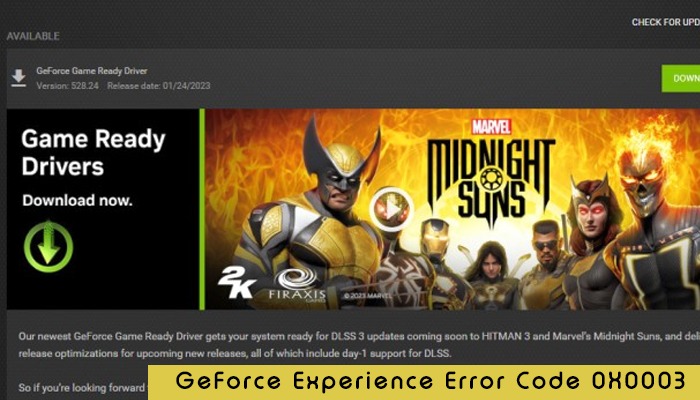
NVIDIA GeForce Experience is a great utility that provides high-quality visuals. Despite that, these graphics cards can encounter error codes. One of the common ones is the GeForce Experience error code 0X0003.
This problem happens whenever the user attempts to use an NVIDIA graphics card on their system. You will see the following error code message on your computer screen: Something went wrong. Try rebooting your PC…Error Code:0X0003
A major reason for this problem is the corrupt NVIDIA driver. If you are facing this issue, you cannot leverage all features of the GeForce experience. This article will shed light on the causes and resolutions for this problem.
Here is the multitude of reasons behind the problem.
Let us now dive into the various troubleshooting techniques to eliminate this specific problem. Use the ones you think are most suitable for you.
This GeForce Experience error can arise if necessary NVIDIA services are disabled. A good fix would be to force restart these services and, after that, restart your system. This will also help you fix the Valorant error code 7.
The GeForce Experience error code 0x0003 can also be fixed by enabling NVIDIA Telemetry Container and its services.
Corrupt drivers make GeForce Experience turn glitchy. Here’s how to fix GeForce Experience error code 0X0003 by clean reinstalling your graphics driver.
As mentioned in the causes, obsolete GPU drivers can result in the 0X0003 error code. So if you haven’t updated your drivers for some time, do it now and see if the issue resolves.
A corrupt system cache can also cause the 0X0003 error code. So, clearing the cache will help fix the problem. If you are a Chrome user, use these steps to clear the system cache.
Wrong network configurations often make players see the 0X0003 error message. The best way to clear this problem is to rectify the network adaptor or configuration.
Follow these pointers to learn how to fix GeForce Experience error code 0X0003 by resetting the network configuration.
Some users have also found that they can resolve the error by modifying the local ports and their values. The ports are in the NVIDIA GeForce Experience folder, inside its JS files.
Use these steps to change the port number.
A simple yet overlooked way to fix gaming errors like the Valorant error is updating the PC. Open the ‘Settings’ app on your system and choose ‘Windows Update.’ Tap ‘Check for updates.’ If you see a pending update, install it. After that, restart your PC.
Now you know the techniques to implement when you face error 0x0003 in GeForce Experience. Updating the graphics driver, fixing the network adapter, and restarting NVIDIA services are good ways to eliminate this problem. if you want to learn more about troubleshooting game errors, contact an expert online.
Gameerrors.com is one of the largest individual gaming destinations that is not affiliated with, endorsed by, or sponsored by anyone. Our primary purpose in creating this website is to provide educational information that can help you resolve your gaming-related issues. We are working with the largest gaming expert team, which can provide you with comprehensive information about it. If your issues still persist after following our guide, you can contact the official company directly to get formal assistance.
© GameErros. All Rights Reserved.