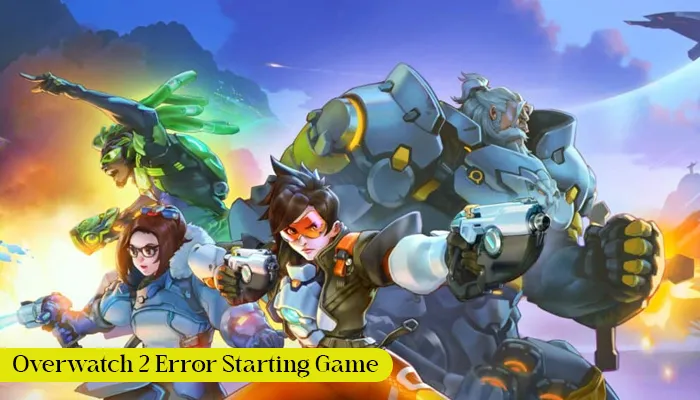
The Overwatch 2 game has a massive fan base as it imparts a terrific gaming experience. However, at many points, players encounter glitches that keep them from engaging in it. The Overwatch 2 error starting game error usually arises when you try launching the game. This error is mainly because of a missing game update.
This problem comes with the message ‘Error starting the game, try again.’ Some of the best ways to fix it involve updating Overwatch 2, checking the status of the Blizzard service, and preparing the game files. However, there’s more to the problem, and sometimes you will need additional troubleshooting techniques to get past it. So, in this post, we will describe all the effective ways to fix this starting game error in Overwatch 2.
This error in Overwatch 2 is essentially about a bug that occurs when you try to connect to the game. It gives various notifications in the lower-right part of the screen. Some of the prominent reasons for this error include:
You can attempt various techniques to eliminate the error starting the game in Overwatch 2. These are explained in the sections below.
Poor internet is one of the chief causes of the starting game error in Overwatch 2. Use the following tips to improve internet connectivity.
The Overwatch 2 error starting the game try again can also occur if you haven’t updated the gaming app in a while. So, update it to fix the glitch.
An easy way to get past this error in launching Overwatch 2 is to reopen the game client. Just shut down the game client fully and then open it. You will not find any issues in starting the game.
Apart from that, try another mode. Sometimes, you will find that trying a different mode resolves the issue.
Repairing or verifying game files fixes flaws with them and restores them to their original state. Apart from it, repairing the files also makes the game perform well. So, it is essential to validate them when you encounter Overwatch 2 error starting game, try again.
This Overwatch 2 error in starting the game is basically a technical issue. You cannot ignore an instance of server outage behind it. If the server is under maintenance, its downtime will affect your gaming experience. So, contact Blizzard Support by visiting us.battle.net/support/en/help/games/overwatch
You will quickly find out if the server is experiencing a problem. If it is, then let the servers work properly again, and only then use the game.
Flushing the DNS can also fix the error in starting the game if the above resolutions don’t work.
If the game servers in your region are under maintenance and you don’t want to wait to play the game, change your region.
Driver updates enhance the stability and speed of your system. So, installing the latest updates will improve the performance of your computer and fix compatibility issues with software like Overwatch 2. Update the graphics drivers with these steps.
If the measures mentioned above did not help you, there are still some techniques left. Use these pointers to eliminate the error.
The error in starting the Overwatch 2 game annoys most ardent fans. But that doesn’t have to be true when you are aware of its fixes. Try out our measures, and you won’t complain of game errors such as the one mentioned here.
Gameerrors.com is one of the largest individual gaming destinations that is not affiliated with, endorsed by, or sponsored by anyone. Our primary purpose in creating this website is to provide educational information that can help you resolve your gaming-related issues. We are working with the largest gaming expert team, which can provide you with comprehensive information about it. If your issues still persist after following our guide, you can contact the official company directly to get formal assistance.
© GameErros. All Rights Reserved.