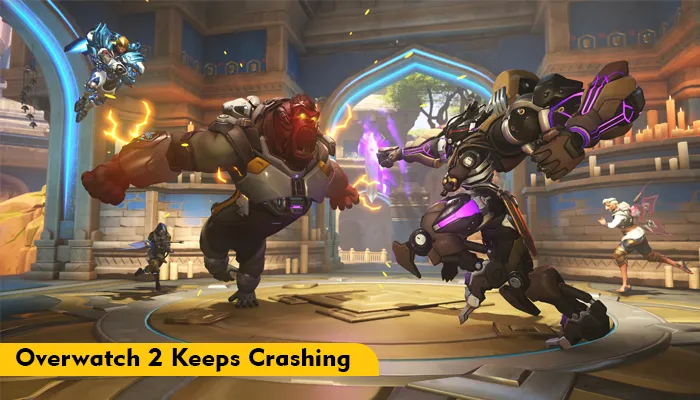
Overwatch 2 was a highly anticipated game. However, performance issues have made playing the game a source of frustration. Players everywhere have a single complaint: Overwatch 2 keeps crashing either mid-game or freezing on their PCs and Xboxes.
If you have tried to fix this performance issue in vain, this article is for you. We will explain trusted solutions to get rid of this game crashing and ruining your experience.
Overwatch 2 will crash if the graphics settings are set high, there’s an error with your graphics driver or a file integrity problem. So, if you want to resolve this problem, correct the following reasons:
If your Overwatch 2 keeps crashing, first check for a strong connection. After that, use these solutions.
Overwatch 2 will crash or freeze if Blizzard servers are down. So, go to the X or Twitter page of Blizzard CS and find out if the servers are experiencing an issue. If yes, wait for a few hours until they are up and running and re-launch the game.
It is also wise to check if your Windows PC meets the least requirements for executing Overwatch 2 game files. Note these points.
If your video card driver settings are not appropriate, Overwatch 2 may crash or freeze mid-game. Reset the settings as follows:
Overwatch 2 keeps crashing and glitching if the game files are corrupt. So, verify them using these points.
Certain antivirus programs, such as Windows Defender, have a history of interfering with certain games. Basically, Overwatch 2 interferes with the operating system’s security. So the game stops working, and you need to close it.
It will be best to disable the antivirus for some time and then check if Overwatch 2 keeps crashing. Add the Overwatch game to the list of exceptions if you use AVG Antivirus or Norton. Whitelist the game directory if you use the McAfee security program. If you use Windows Defender Firewall, add the game to the list of trusted sources.
Still complaining that Overwatch 2 keeps crashing on PC? Lower the graphics settings and play it again.
Corrupt graphics drivers cause glitches Overwatch 2. Update the drivers to fix performance issues like crashing.
Third-party programs in the background often come into conflict with games like Overwatch 2. Follow the steps below to disable these programs temporarily. If Overwatch 2 keeps crashing on your PC, this fix will help you out.
Overwatch 2 crashes when its settings conflict with your graphics card. When you reset the settings of your game, it will cease to crash.
Sometimes, overclocking CPU leads to issues like overheating and crashing. This is another cause for Overwatch 2 performance issues.
All of the initial adjustments you made to your system settings must be undone in order to prevent a CPU from overclocking. Entering your computer’s BIOS menu. It is the same menu you use to overclock your CPU. Once there, make all the settings back to default.
If Overwatch 2 is crashing on Xbox, use these solutions.
When Overwatch 2 crashes, lower the in-game settings, update the graphics card driver, disable the Firewall, and close background applications. Use this article as a guide to fix game errors like this. If you encounter an issue, contact the support team.
Update your drivers and operating system if Overwatch 2 is showing black screen. Programs with an overlay cause Overwatch 2 to crash or show black screen if they are not updated.
Enable Vsync technology to fix screen tearing in Overwatch 2. Go to NVDIA Control Panel and find the option to manage 3D settings. Now enable Vertical Sync.
Configure the game components to factory defaults. Ensure that there is no build-up of heat inside your PC or laptop. Also, play in a cool environment.
If Overwatch uses a lot of CPU, it means that many applications are running in the background. An overclocked hardware and insufficient RAM are other reasons.
Gameerrors.com is one of the largest individual gaming destinations that is not affiliated with, endorsed by, or sponsored by anyone. Our primary purpose in creating this website is to provide educational information that can help you resolve your gaming-related issues. We are working with the largest gaming expert team, which can provide you with comprehensive information about it. If your issues still persist after following our guide, you can contact the official company directly to get formal assistance.
© GameErros. All Rights Reserved.