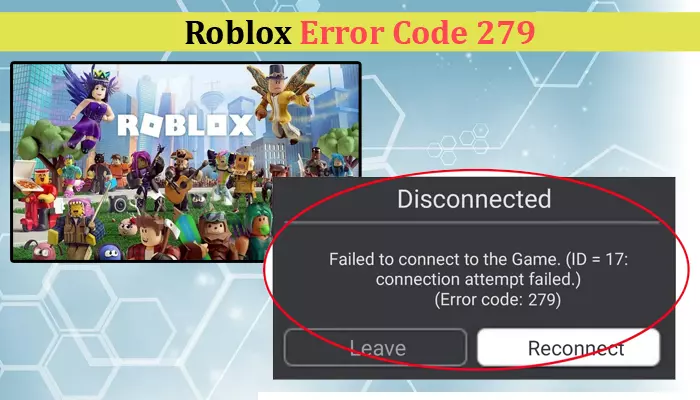
The Roblox platform offers various multiplayer games to its users. However, even on this highly popular platform, it is common to encounter error messages. One of the most frequent ones is Roblox error code 279. It arises because of no particular cause, leaving users confused about resolving it.
This problem is mainly caused by connection issues. But if you look at it closely, you can pinpoint various reasons. This article will explain the error in greater detail and some effective fixes for it.
The error code 279 points to blockage over this playing app or problems with the internet connection. It can also be a result of a Roblox server error. Note that you may need to experiment with various troubleshooting techniques to successfully resolve the issue.
Majorly the causes of this error boil down to the following.
Now that you know what error code 279 means in Roblox, let’s explore some of its fixes.
Sometimes, the official Roblox server needs to go into maintenance mode. It leads to the 279 error in Roblox. So the first fix is to check the Roblox server status.
Power cycling the router fixes connection issues. This, in turn, troubleshoots Roblox error code 279.
The firewall can also throw up Roblox error code 279. You can add an exception to your firewall for Roblox. Here is how to do so in a Windows system.
Have you implemented all the fixes above but are still searching for ‘how to fix error code 279 Roblox’ on the web? It can be that your current browser is not supported by Roblox.
Running Roblox in every browser is not possible. Here is a list of Roblox-supported browsers.
Microsoft Edge is a browser that may lead to some issues with the game. So, if you are using it, switch to any of the ones mentioned above. Besides, find out whether your current browser is updated. If not, install the available updates.
Often, people change the default Internet settings of Windows, which can lead to error code 279. In such a case, resetting the Internet settings to default will fix the problem.
Browser add-ons also conflict with the Roblox gaming platform. Some ad-blocking add-ons can even prevent the game from loading. So, disable them and restart the browser. You won’t face this error code.
If Roblox error code 279 is still bothering you, you might need to open the range of ports for Roblox. This will make Roblox connect and will stop error code 279 from occurring.
Winsock, the default Windows API, stores much information about servers, their providers, and their requirements. It acts as a communicator between the internet and you.
If its map catalog gets wrong entries, it’ll be unable to link to the servers leading to the 279 error code.
Here’s how to reset it.
Use the different fixes above to troubleshoot the 279 error code. You may need to try a bunch of them till you can successfully fix the error. However, if you are unable to resolve game errors such as this by yourself, it’s best to connect with a professional technical expert.
Gameerrors.com is one of the largest individual gaming destinations that is not affiliated with, endorsed by, or sponsored by anyone. Our primary purpose in creating this website is to provide educational information that can help you resolve your gaming-related issues. We are working with the largest gaming expert team, which can provide you with comprehensive information about it. If your issues still persist after following our guide, you can contact the official company directly to get formal assistance.
© GameErros. All Rights Reserved.