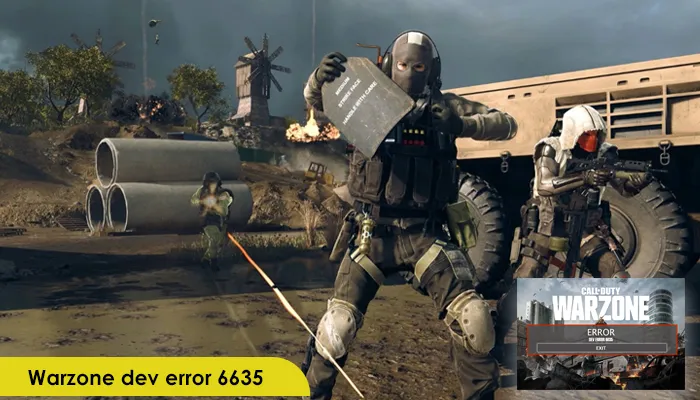
The Warzone Call of Duty Dev error 6635 is a common occurrence on PC and various gaming consoles like PS5, PS4, AND Xbox. It occurs when you are launching the game or equipping certain skins. The problem is mainly a result of server issues, permission issues, corrupt game files, and bugs in your game. It can also occur after the developers of Warzone develop a patch for the game. Although they do it to support the title, players often face errors when they launch the game.
Interestingly, apart from PCs, Playstations, and Xbox, this problem is not reported on any other device. This post will highlight varied ways you can resolve this game error.
The exact causes for this Dev error are not fully known. People usually report it during the loadout selection, while others find it in the middle of matches. The Dev errors like 5573 and 6635 also keep occurring on the same affected accounts. So, even if you change from your PC to PS5 with the same Activision account, you will face it. Some major causes include the following:
From checking the server status of Activision to updating the graphics drivers, there are various fixes for the 6635 Dev error. Understand all of them below.
Before moving on to any other fixes, check whether there is any problem with the Activision servers. Go to support.activision.com/onlineservices to find the server status.
Here, you should choose ‘Modern Warfare’ from the menu. Now, see if it displays whether all platforms are online. If this is not the case, there’s a problem with the Activision service. It’s under maintenance or is down. So, wait until the service comes online.
Permission issue is a common cause of the Warzone Dev error 6635. You can fix it using a strict user account policy. Ensure that the Battle.Net launcher has admin access. If this launcher does not have adequate permissions to modify or update the Modern Warfare game files, you will encounter the 6635 error code.
The next step is to see whether there is any Cold War content in your loadout. It includes skins, guns, and similar content. If you have Cold War weapons with dark matter skins, you will encounter the dev error 6635. If it is so, the error will arise when you open the online game.
Remove the Cold War loadout item and then exit the game. Using the admin access, open it again. If the error does not occur, add these Cold War items incrementally. When you notice the loadout item triggering the issue, stop it at that time.
Gaming console and PC users should restart Warzone as well as their systems if they continuously get COD Dev error 6635. It’s likely the error is because of a temporary glitch in your system.
You can restart Warzone or the Blizzard launcher. After that, restart your PC or the gaming console.
Corrupt game data is largely responsible for this specific error code in Warzone. So, use your Battle.Net launcher to scan the game files and then repair them.
The graphics drivers in your computer must be compatible with the game. They must also be updated to the latest release so you can enjoy a smooth gaming experience. Check whether your drivers are updated. If not, manually update them on your Windows system with these steps.
If nothing has worked so far, the only option is reinstalling COD Warzone. Use these steps to reinstall the game.
Now you know all the different fixes to use for resolving the Warzone dev error 6635. Use any of the methods according to what you think is the cause behind this problem. If you want more assistance regarding game errors like these, contact an expert online.
Gameerrors.com is one of the largest individual gaming destinations that is not affiliated with, endorsed by, or sponsored by anyone. Our primary purpose in creating this website is to provide educational information that can help you resolve your gaming-related issues. We are working with the largest gaming expert team, which can provide you with comprehensive information about it. If your issues still persist after following our guide, you can contact the official company directly to get formal assistance.
© GameErros. All Rights Reserved.