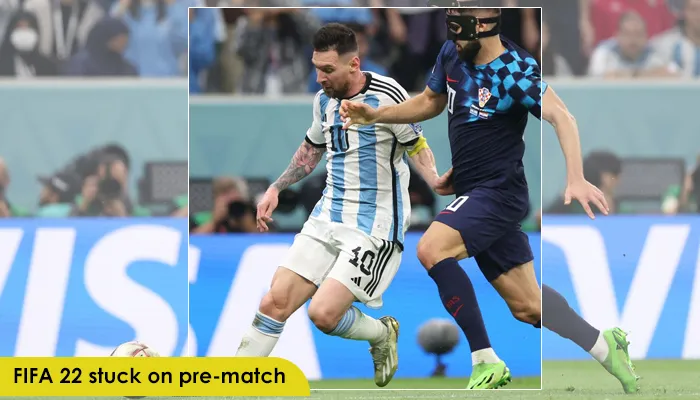
Fix FIFA 22 Stuck on Pre-Match: 6 Quick Solutions That Work
FIFA 2022 has become the preferred game of many. However, bugs are common when playing this game on various platforms. One of the recent problems is FIFA 22 stuck on pre-match. This can happen because of the FIFA server status, poor connection at your end, and glitches with the game itself.
Sometimes, it can be stuck in pre-match training, and to resolve it you must delete your current squad. If you have been troubled by the game just floating without an end in the training session, this article is for you. Here, we will cover different ways to troubleshoot the game getting stuck on pre-match.
⚡ Quick Fix Summary
- ✅ Check FIFA server status
- ✅ Delete old squad files
- ✅ Update FIFA 22 and your system
- ✅ Clear EA or console cache
- ✅ Tweak in-game settings
- ✅ Use a stable internet connection
Why Is FIFA 22 Stuck on Pre-match
There are many factors that make FIFA 22 stuck in the pre-match.
- 🔄 Cache Issue: The most common reason why this game can be stuck in pre-match is because of a cache problem. Users commonly find the Career Mode broken. This is directly a result of a cache problem.
- 📂 Corrupt Game Files: Another reason is corrupt game files. If you are unable to load the games you have saved, it implies that the game files are corrupt. If the installation contains corrupted files, it will make the game malfunction.
- 🌐 EA Server Problems: Server problems are another cause. Sometimes, when the FIFA servers are down, they impact the game. You cannot fix the server issue by yourself. Just visit the status page of FIFA 22 and check whether the servers are really down.
- ⚙️ Minor Game Glitch: A small glitch in the game can make it malfunction. It hinders its connectivity with the EA servers. You can fix minor glitches by force-stopping the game.
- 🖥️ Outdated Graphics Drivers: On PC, outdated GPU drivers can cause freezing during cutscenes or gameplay transitions.
How to Fix FIFA 22 Stuck on Pre-match
In this section, we will list several effective resolutions to fix this loading issue.
1. Tweak Graphics Settings
Tweaking the game settings a little bit will help you deal massively with this problem. But it depends on your computer’s quality, the speed of the hard drive memory and the like.
If you have 8 GB RAM, it means that your PC is quite fast. You must change the settings as follows:
- The rendering quality should be Ultra
- Change the frame rate per second to no limit.
- Next, change the MSAA options. Change it to 4X.
- Leave the aspect ratio as it is.
- Now, go back to playing the game.
- You will see that FIFA 22 is not stuck on pre-match anymore.
These settings ensure smoother loading and reduce lag that may trigger pre-match freezing.
2. Check FIFA 22 Server Status
The next thing you can do is check the FIFA server status. Sometimes, the game’s servers get too many requests, due to which they stop functioning. The problems are resolved by the game developers on their end.
- Visit the EA Help server status page
- Look for server outages under your platform (PC, PS5, Xbox)
- Alternatively, check the @EAHelp Twitter for real-time updates
If the servers are down, wait it out — it’s not a problem on your end.
3. Delete Current Squad Files (Fixes Training Loop Bug)
FIFA 22 often gets stuck in pre-match training because of some previous squad updates. It can mess up boot IDs and players. To resolve it, eliminate the current squad files. The game will then download the new ones.
Follow these steps for the same.
- Navigate to ‘Documents.’
- From there, choose ‘FIFA 22’ and then ‘Settings.’
- Now, find the files that start with MatchDay and Squads.
- After that, launch the game.
- Enable the LiveForm by going to ‘Kick-Off.’
- Now the latest game day squads will get downloaded.
- Navigate to the main menu, followed by ‘Customize.’
- Select ‘Edit Teams’ and then ‘Update latest squads.’
- Now, the latest offline squads will get downloaded.
- You can now open the game without any issues.
This will reset any broken formations or boot IDs that are causing the freeze.
4. Use a Stable Internet Connection
Testing your connection is important if you find yourself getting disconnected from the servers of FIFA. EA offers a tool to help you evaluate your network connection’s quality.
- Use a wired (LAN) connection if on Wi-Fi
- Place your router in an open, elevated area
- Switch from 4GHz to 5GHz signal if supported
- Avoid streaming or downloads while gaming
Also, test your connection using EA’s Connection Quality Report Tool to identify lag spikes or packet loss.
5. Update your devices
If you find FIFA 22 stuck on pre-match, try updating your devices. You should also ensure that your console or PC is up-to-date. Get the latest version of the OS on your device by checking the system updates. You must also ensure you install the latest FIFA updates on your system.
🎮 On Console:
- Go to Main Menu > Customize > Edit Teams
- Select Download Updates
- Confirm and wait — do not exit during the update
💻 On PC:
- Update your graphics drivers (Nvidia/AMD/Intel)
- Install any pending Windows or system updates
Outdated systems often trigger compatibility issues that result in freezing.
6. Clear Game Cache
Clearing the EA game cache is another crucial step that you can take to troubleshoot the game getting stuck on pre-match. Here are the pointers to follow on your EA desktop app.
🖥️ On EA Desktop App (PC):
- Open Start Menu > EA App
- Click the down arrow on the app
- Select App Recovery > Clear Cache
- Confirm and restart
🎮 On PS5:
- Turn off your PS5 completely
- Unplug the power for 2 minutes
- Plug back in and restart
This process clears cache memory without deleting game data.
Frequently Asked Questions (FAQs)
❓ Why is FIFA 22 stuck on the loading screen before a match?
This issue is usually caused by broken squad files, EA server issues, or corrupted cache. Deleting current squads and clearing the game cache usually fixes it.
❓ How do I fix FIFA 22 stuck in pre-match training?
Go to your FIFA 22 settings folder, delete the MatchDay and Squad files, and re-download them from the LiveForm section in Kick-Off mode.
❓ Does this problem affect all platforms?
Yes. PC, PS5, and Xbox players have all reported this issue — but the solutions listed here work across all platforms.
❓ Can outdated drivers cause this issue?
Absolutely. If you’re on PC, always keep your GPU drivers updated via Nvidia or AMD to avoid compatibility issues.
❓ Will reinstalling the game help?
Reinstalling should be a last resort. Try clearing cache and deleting squad files first. Reinstall only if nothing else works.
Summing up
Nobody likes to see their FIFA game stuck in the pre-match training. It eliminates all the enthusiasm and dampens the game-playing experience. Fortunately, you can resolve game errors like these with a few fixes. These helpful measures will surely let you play the game again.
✅ Bonus Tips for Better Gameplay
- Keep your game and system regularly updated
- Avoid using custom mods or edited rosters
- Clear cache every 2–3 weeks to maintain performance
- Follow @EASportsFIFA and @EAHelp for updates
References or Source Links
🎮 1. EA Help – FIFA 22 Server Status
Link:
https://help.ea.com/en/fifa/fifa-22/
💡 2. EA – How to Clear Cache on EA App
Link:
https://help.ea.com/en/help/faq/clear-cache-to-fix-problems-with-your-games/
🕹️ 3. EA FIFA Forums (Community-Driven Troubleshooting)
Link:
https://answers.ea.com/t5/FIFA-22/ct-p/fifa-22-en
📺 4. EA Official YouTube Channel
Link:
https://www.youtube.com/@EASPORTSFIFA
🌐 5. EA FIFA Connection Quality Report Tool
Link:
https://help.ea.com/en/help/faq/connection-troubleshooting-basic/
🧠 6. NVIDIA or AMD Official GPU Driver Pages
NVIDIA Driver Download:
https://www.nvidia.com/Download/index.aspx
AMD Driver Download:
https://www.amd.com/en/support
🔄 7. How to Check System Updates on Windows
Link:
https://support.microsoft.com/en-us/windows/update-windows-10-3c5ae7fc-9fb6-9e34-9b6e-df6fbc75c6e4