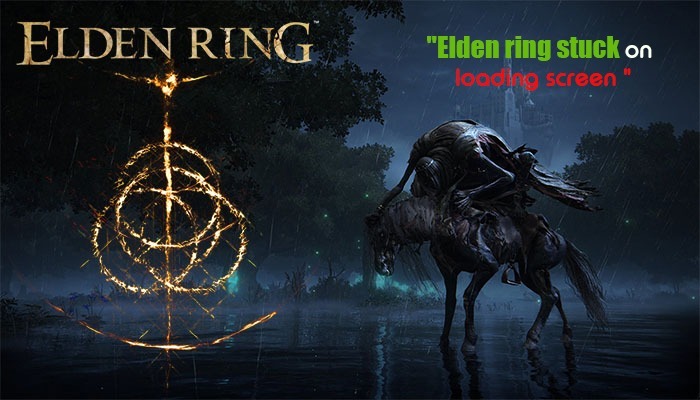
[FULLY RESOLVED] Elden Ring Stuck on Loading Screen
The role-playing video game Elden Ring is famous for its lifelike characters and impeccable graphics quality. This results in a thrilling gaming experience. But the enjoyment vanishes if you turn on the game but notice Elden Ring stuck on the loading screen.
The problem has become more pronounced recently, with many players reporting that they cannot get past the opening screen. Xbox, PS4, and PC users all complain of the game being stuck on its loading screen.
Read this entire article if you are also concerned about an unresponsive Elden Ring game. We’ll explain the best fixes so you can resume your game-playing journey.
Quick Fixes for Elden Ring Stuck on Loading Screen
Are you facing the Elden Ring stuck on the loading screen? Here’s a quick summary of the most effective fixes based on your device:
🟢 Xbox
- ✅ Update Xbox system software via Settings > System > Updates
- 🧹 Free up internal storage space under System > Storage devices
- ⚙️ Change resolution: Go to TV & Display Options > Resolution
🔵 PS4 / PS5
- 🔄 Reinstall Elden Ring from your Library > Purchased
- 🧩 Verify game file integrity (Steam users): Steam Library > Properties > Local Files > Verify
- 🖥️ Switch to fullscreen mode using launch option -fullscreen
- 📶 Change Wi-Fi frequency: Settings > Network > Set up internet connection > Wi-Fi Frequency Bands > 5GHz
🖥️ PC
- 🚀 Update GPU drivers through Device Manager > Display Adapters
- ❌ End background tasks using Task Manager (Ctrl + Shift + Esc)
- 🧽 Delete cache files: Run > %localappdata% > Delete unnecessary files
- 🛑 Disable in-game overlays (like Discord or Steam)
Why Won’t Elden Ring Boot up?
There are some specific reasons why Elden Ring doesn’t go past the startup screen. The booting problems result from the following factors.
- Corrupt or faulty game files
- Obsolete network or graphics drivers
- Insufficient hardware resources
- Excessive cache files
- The game is not of the latest version
- Unnecessary programs are running in the background
Fixes for Elden Ring Stuck on Loading Screen on Xbox
Xbox users encountering this error have the option of waiting for a new patch for the game. But that might not arrive shortly. Meanwhile, try these fixes.
1. Update your Xbox
- On your Xbox, hit the ‘Home’ button.
- Head to ‘Profile & System.’
- Now, move to ‘Settings.’
- Here, choose ‘System’ followed by ‘Updates.’
2. Check the storage space
If your Xbox doesn’t have adequate internal storage space, you may face this loading screen error. So, check the space by accessing the settings.
Once there, choose ‘System’ followed by ‘Storage devices.’ If you don’t have much storage space, take corrective action.
3. Change the resolution of the Xbox
Try altering the resolution when you observe the Elden Ring stuck on the loading screen.
- Move to ‘Settings.’
- Choose ‘General’ followed by ‘TV and Display options.’
- From here, pick ‘Resolution.’
Troubleshoot Elden Ring Stuck on Loading Screen in PS4 and PS5
PS4 and PS5 users can also follow fixes similar to those for Xbox users. Start by reinstalling the game.
1. Reinstall Elden Ring on PS4.
- Go to the main screen and highlight Elden Ring.
- Hit the ‘Options’ button.
- You will see a menu on the right part.
- Here, choose ‘Delete.’
- Confirm it by choosing ‘OK.’
- Navigate to ‘Library’ followed by ‘Purchased.’
- Locate Elden Ring and download it on your PlayStation.
- Now, check if it launches correctly.
2. Confirm the installation of the Elden Ring game.
You may notice Elden Ring stuck on the loading screen in PS5 because of a game file that hasn’t been installed properly. Verifying the game files is a good way to make Elden Ring get past the loading screen.
- Head over to the Steam library.
- Find the Elden Ring game here and right-click it.
- Choose ‘Properties.’
- Launch the ‘Local Files’ tab.
- Now, tap ‘Verify integrity of game files.’
- Now, wait for a few minutes.
- During this time, the corrupt game files will get eliminated.
- You can now play Elden Ring without it getting stuck at startup.
3. Modify the launch options.
Are you opening Elden Ring in a windowed mode? It is best to open it in full screen. This will make the players get ahead of the loading screen.
Changing the launch options of Elden Ring requires you to head to the ‘Properties’ menu. Then hit the ‘General’ tab. Now, enter ‘-fullscreen’ in the box of ‘Launch Options.’
When the game loads into full screen, it will get past the loading screen.
4. Modify the Wi-Fi frequency.
Using Wi-Fi? Try switching to 5 GHz for smoother loading.
- Head to ‘Settings’ on PS5.
- Go to ‘Network.’
- In ‘Settings’ choose ‘Set up internet connection.’
- Hit the ‘Options’ button three times on your controller.
- Navigate to ‘Wi-Fi Frequency Bands.’
- Modify it to 5 GHz.
How to Resolve Elden Ring Stuck on Loading Screen on PC?
From updating your GPU drivers to deleting temporary files, there are many fixes for this issue on PC. But before you start implementing them, find out whether your system’s hardware specifications meet the game requirements.
If they don’t, you will inevitably face problems in streaming Elden Ring on PC.
1. Get a GPU driver update.
An outdated GPU driver is one of the most common causes; you will face the loading screen error in Elden Ring. Here is the procedure to get the driver updated.
- Hit the Windows icon.
- In the search bar, input ‘device manager’ and choose its search result.
- Find the ‘Display Adapters’ section and double-tap it. This will expand it.
- Now, right-tap on your GPU.
- Choose the ‘Update driver’ option.
- After that, tap ‘Search automatically for drivers.’
- Wait till this process is complete.
- If Windows finds drivers, adhere to the relevant prompts for installing them.
2. Exit all background apps.
When Elden Ring is running along with several other apps, your system may face various problems. So, ensure that there are no unnecessary apps running.
- Hit Ctrl + Shift + Esc to launch the Task Manager.
- Locate a running app that you don’t require when playing Elden Ring.
- Right-tap on this app and choose ‘End Task.’
- Perform this process for every app that is unnecessarily running in the background.
3. Get rid of excessive cache files on the PC
When excessive cache files pile up on the PC, it hampers the performance of games. They interrupt when the game software loads. So, you should delete them.
- Hit the Windows symbol.
- Here, type ‘Run.’
- When the Run box launches, enter ‘%localappdata%.’
- Press ‘OK.’
- Now, choose all the files in the folder with the Ctrl + A shortcut.
- Hit the delete key on your keyboard.
- When the confirmation prompt shows, pick the ‘Yes’ option.
- Note that specific files cannot be eliminated.
- For them, pick the ‘Skip’ option.
4. Find out if something is conflicting with Elden Ring.
If an application interferes with the game, it gets stuck at a point. So, if you find Elden Ring stuck on loading screen on the PC, check if this is the case.
Are you using an overlay program? If yes, turn off the Overlay feature. After that, launch the Elden Ring. It might start working normally.
- Open the ‘Discord’ application.
- Now, tap the ‘Gear’ symbol.
- Below ‘App Settings, ’ touch on ‘Overlay.’
- Now, switch on the option ‘Enable in-game overlay.’
- Click the ‘Games’ tab and pick ‘Elden Ring.’
- Now, disable the toggle of ‘Enable in-game overlay.’
- Reboot your PC.
❓ Elden Ring Stuck on Loading Screen – FAQs
Q1. Why is Elden Ring stuck on the loading screen after update?
It may be due to corrupted files or incompatible settings after the patch. Try verifying game files and updating your GPU driver.
Q2. Will reinstalling Elden Ring delete my saved game?
No, your progress is saved to the cloud or system, depending on your platform. Reinstalling the game usually doesn’t erase your saved data.
Q3. Can mods cause Elden Ring to get stuck?
Yes. Community mods or shade tools can interfere with the game. Remove them and restart.
The Bottom Line
These were some good fixes for making Elden Ring get past the loading screen. Users of various devices, such as PC, Xbox, PS4, and PS5, can use these resolutions. Contact an expert online to learn more about fixing different game errors.
Still stuck? Drop your device/platform in the comments and we’ll help you troubleshoot!
References or Source Links
- Elden Ring Official Website (Bandai Namco)
https://en.bandainamcoent.eu/elden-ring/elden-ring - Steam Support – Elden Ring Troubleshooting
https://help.steampowered.com/en/wizard/HelpWithGame/?appid=1245620 - PlayStation Support – Game Issues
https://www.playstation.com/en-us/support/games/ - NVIDIA Driver Download
https://www.nvidia.com/Download/index.aspx - AMD Driver Auto-Detect Tool
https://www.amd.com/en/support - IGN – Elden Ring Wiki & Known Issues
https://www.ign.com/wikis/elden-ring - Reddit – r/Eldenring
https://www.reddit.com/r/Eldenring/