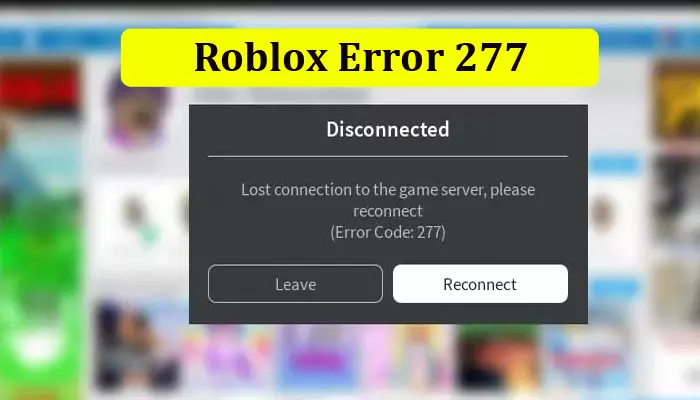
100% Working Solutions for the Roblox Error 277
Roblox games are fun to play. However, users are frequently bothered by various errors that prevent them from enjoying the game. Roblox error 277 is one such error that disconnects you from Roblox and destroys the entire gaming experience.
After all, it’s no fun getting disconnected after every five minutes. Although it is a network connection problem, it can happen due to various other issues. The error code primarily implies a lost connection with the server.
So, you need to ensure that your internet connection is active and stable. Continue reading to learn about some effective solutions to the 277 error in Roblox.
Solution 1: Examine the Roblox Servers
A prominent reason for the Roblox error code 277 Android is the server. If they are down, you cannot join the game.
Roblox servers host the games on the platform. There are multiple games, each with its own servers. You can try to join different games on a specific server and then check for the error.
Additionally, head to the official website of Roblox or their social media accounts to find details about the server status.
Solution 2: Use Another Network
Network problems are a common cause of this error. If you want to know whether that’s the cause, join a new network.
You can use the hotspot on your phone to see if Roblox is working. It’s possible that after connecting to a different network, you can play your game.
Solution 3: Turn on Mobile Data or Wi-Fi
This is for those searching for a fix for ‘Roblox error code 277 mobile’ on the web.
- Access the Roblox game you were playing.
- Let the game run in the background.
- Now turn on the Airplane mode on your phone.
- Turn on your mobile data or Wi-Fi.
- After that, go back to the Roblox game.
- Hopefully, you won’t have any problems with it.
Solution 4: Modify Compatibility Settings in Roblox
You can change the compatibility settings through the Compatibility Troubleshooter utility in Windows or the Roblox app.
- Change settings through the Windows Compatibility Troubleshooter.
- In Windows ‘Start,’ locate the ‘Run’ button.
- Tap the prior Windows version from the search results.
- Tap ‘OK’ to begin troubleshooting.
- The program will detect a list of issues.
- Here, locate Roblox and select the suggested option.
- Start your system again and access the game.
- Change settings through the Roblox app.
- Double-tap the app and select ‘Properties.’
- In the ‘Compatibility’ tab, tap ‘Run the program.’
- Now select a Windows version and tap ‘Apply.’
Solution 5: Reinstall Roblox on Your Device
Are you looking for ‘Roblox error 277 iPhone?’ if yes, reinstalling the app may work.
- Press and hold down the icon of the Roblox app on your iPhone.
- When the apps on the screen start shaking, tap ‘X’ at the upper-right part of the Roblox icon.
- Confirm your selection.
- Let the app uninstall.
- Navigate to the App Store, look for Roblox and reinstall it.
- Start using the app and check whether the error persists.
Solution 6: Restart Your Device
An effective fix for Roblox error code 277 iPad or any other device is restarting it. Firstly, completely stop the program by going to your device settings. Ensure that Roblox is fully turned off.
Now, restart your iPad. Then, return to Roblox again to find out whether it is working or not.
Solution 7: Flush DNS on Your System
You may resolve the 277 error code by flushing the DNS of your system.
- In the Windows search, input ‘command prompt.’
- Now, select ‘Run as administrator.’
- Enable it to make changes by tapping ‘Yes.’
- Input ‘ipconfig/flushdns’ and hit Enter.
- Now, input ‘ipconfig/registerdns’ and hit Enter.
- Write ‘ipconfig/release’ and hit Enter.
- Input ‘ipconfig/renew’ and hit Enter.
- Write ‘netsh winsock reset’ and hit Enter.
- Exit the command prompt window.
- After that, restart your system.
- Now access Roblox again.
Solution 8: Clear Roblox Log Files
The Roblox error code 277 can be because of log files taking up massive space on the hard drive. It is best to clean those files and fix this error.
- Launch the Run dialog box via the Windows and R keys.
- On this box, type ‘%localappdata%Roblox/logs.’
- Hit the Enter key.
- Now, hit Ctrl + A along with shift and delete.
- It will clear the log files from your computer.
- Now, invoke the Run dialog box again.
- But this time, use the command ‘%USERPROFILE%AppData\LocalLow\BbxLogs.’
- Again, delete all the data by hitting the control + A keys.’
- Launch Roblox and check if error code 277 is still there.
Solution 9: Delete Folder and File on Mac
To fix this issue on Mac, you must delete a folder and file in different places.
- Close all Roblox windows.
- Now, launch the Finder window.
- In Finder, open the Go window.
- Paste the command `/Library/Logs.’
- Locate the Roblox folder.
- Right-tap it and hit ‘Move to bin.’
- After deleting folder, open the Go window.
- Paste this command on the text field ‘`/Library/Roblox.’
- Right-tap on ‘xml.’
- Now, click ‘Move to bin.’
- After this file has been deleted, play Roblox again.
Solution 10: Fix the Error Code 277 on XBox.
If you find this error on your Xbox, first find out whether the Xbox services are properly running. After that, test the connection through these points.
- Hit the ‘Xbox’ button.
- Tap ‘Profile & System.’
- Choose ‘Settings’ followed by ‘General.’
- Now choose ‘Network Settings.’
- After that, tap ‘Test network speed and statistics.’
- If the connection isn’t good, power off your Xbox.
- Now, restart your internet.
- Power on your Xbox.
Final Thoughts
In most cases, Roblox gives an enjoyable gaming experience to users. However, sometimes, game errors like error code 277 may cause technical faults. So use these measures to fix it. But if the problem occurs due to Roblox, you must wait.
References or Source Links